It can take a few weeks to make your blog post go viral on Pinterest. But did you know you can use Drip or your own email service providerto give it a large push and make it go viral much sooner?
It’s something very simple to do but a lot of people don’t do it and are missing out.
More...

[Disclaimer: Some links in this post contain affiliate links. This means I get a commission if you purchase the product through my link at no extra cost to you. As an Amazon Affiliate I earn from qualifying purchases.]
What you need to make your blog post go viral with Drip
You’re going to need:
1. A minimum number of subscribers.
To start seeing results, I’d say you need about 3000. You can still do it with a smaller list but the results won’t be the same. It still helps, though.
2. Your subscribers need to be engaged.
If they don’t open your emails or click when you ask them to, it’s not going to work as well.
3. A blog post they will want to read.
So a list of freebies, or a super targetted blog post for your subscribers. Try to think of your most popular blog posts in the past and use a similar one. Or even use an old one for a Throwback Thursday email.
4. Then you need sharing links.
Drip does not offer this as an option in your emails, like some other email service providers do. This means you’re going to have to build this yourself with www.sharelinkgenerator.com.
Don’t worry, it’s quite easy and you don’t have to know how to code.
WARNING
This doesn’t work if you’ve already set up Drip to send a blog post automatically from your rss feed, obviously.
A lot of bloggers have their email service providers set up to send any new blog posts to their subscribers as soon as their published. But I don’t like sending every blog post to everybody in my lists. So I only send a few of these and not always to everybody.
What to do to make your post go viral on Pinterest
When you are asking your readers to share the blog post on social media, you are asking them to share it.I know, it’s obvious, and sharing is caring and all that. But your readers might not find what you do appropriate for sharing on their Facebook or Twitter feed.
Not that there’s anything wrong with your content! It’s just that their friends might not be interested, or they might not want to mix their personal and professional posts in their feed or something like that.
With Twitter, it’s more or less the same. And the life of a tweet is so short, that unless the person sharing it has a massive following, it won’t be very helpful to you anyway.
But with Pinterest, you’re not asking them to share it, you’re asking them to keep it! That’s why it works best for your most popular posts, or listicles or freebies that they can keep.
More than likely they will rather keep it on Pinterest for later than read it straight away.
But the life of a pin is quite long and when one of your #blogposts gets pinned a lot in a short amount of time, it helps it become noticed by #Pinterest and Pinterest makes sure more people see it in their smart feed. So it goes viral. #viralpins
How to add sharing links in your Drip emails
I am just going to explain this for Pinterest, but you can do it with any of the other social media.
When you do this for Pinterest you need to use the link to the blog post and also the link to the image you are going to use.
To find the image you can do it directly from your blog post, click with your right mouse button on your image and select copy link. Then paste it into the sharing link generator box for your AWESOME image.
The last thing to do is to add your Pinterest description and don’t forget your hashtags!
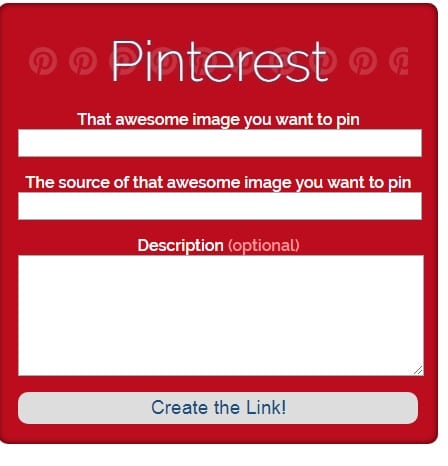
Or if you want to use one of the images you have hidden, go to Media, find the image you want and copy the url of the image and add the url for the blog post you want to use.
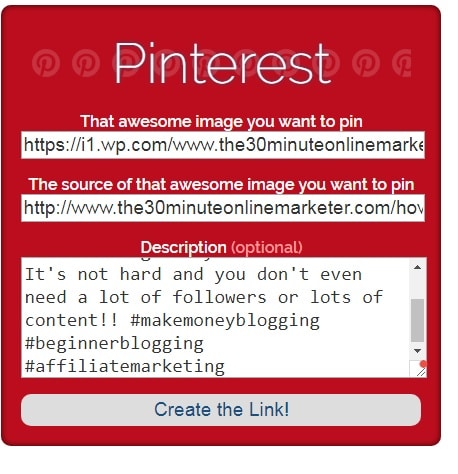
When you’re done, click on the button and create your link.
Then copy the HTML link to a spreadsheet, not the URL link!!

##BLOGGINGTIP: I keep all my sharing links in a spreadsheet so I can keep them for later use in other emails or for snippets. #EMAILMARKETING
Once you have your file with your sharing links, go to Drip and start a broadcast to let your readers know about the new blog post.
When you get to the PS: ask them to share the blog post by clicking on the sharing links.
How to add the sharing links in Drip:
From your email, click on source

Then copy the sharing links from your spreadsheet and paste them at the end of the email.
If you have more than one link, copy the whole column.

And now it looks like this
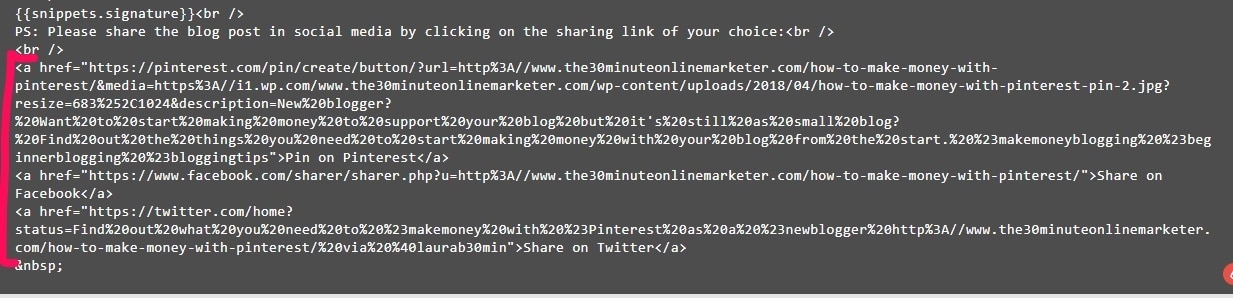
Click on source again to see it the “normal way”. And add a return carriage after each link, so it looks neater. Done!

Found this helpful? Make sure you pin it!





