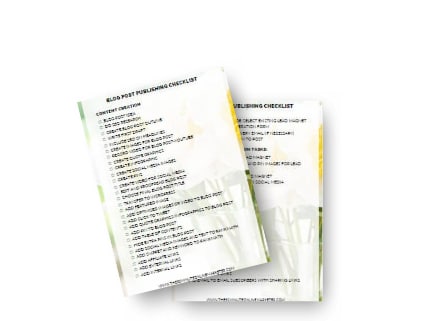Isn't it time for you to automate your social media?
If you are one of those people that spend hours every week on social media and end up struggling to get more time for the important stuff, you need to figure out a way to save time on the most boring and repetitive tasks.
And social media automation is one of the ways you can free time to do what matters.
Let me show you how.
More...
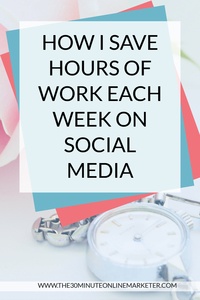
[Disclaimer: Some links in this post contain affiliate links. This means I get a commission if you purchase the product through my link at no extra cost to you. As an Amazon Affiliate I earn from qualifying purchases.]
What is social media automation
Social media automation is when you use a social media scheduler to automate the content you share on your social media channels. So you're not having to do it manually at all.
When you do social media automation right it means that you can reuse old content on autopilot.
It also means you can use your time to do more important stuff, like creating new content and products or interacting with your followers.
6 reasons to automate social media posting and scheduling
The main reason why you need to automate your social media sharing is time. By automating most of your content you can save hours every week.
But it's also good to automate your social media because you
How I automate my Twitter posting
I am going to use Twitter because it's the most complex and you want to make sure you're posting everything you want.
I will also give you a couple of tips for other social media further down.
First, I am going to show you how I automate other people's content with SocialBee, but you can use other tools to do the same thing. Here's a post with the best social media schedulers, in case you want to see others.
I use SocialBee because it allows you to build a huge queue of posts.
If you choose their Bootstrap plan, you get 1000 posts per category, with 10 categories. If you get the Accelerate plan, you get 5000 per category, with 50 categories.
I am not even close to filling the queues for most of my stuff to be fair.
But I used to have Smarterqueue and had a total of 1000 queued posts for all the categories and all the profiles. It just wasn't enough for me to reach the automation level I wanted cos I have several profiles that are very active on Twitter.
That's why I started using SocialBee.
If you want to follow what I do in SocialBee as I do it, get a FREE trial here.
Automating your curated content
First of all, it's not good practice to automate ALL your curated content because you want to share great articles that can help your followers and also get you more engagement and more followers.
But you don't want to lose control. So this is something that you semi-automate. Well, mostly.
You can completely automate some of it:
How to choose the right content to automate
The content you curate on autopilot
- must be top-quality content
- should post once or twice a week
- can be easily categorised with hashtags
- it doesn't have to be evergreen but it helps
- complements what you do
So
- you can have some posts that your audience will love
- the content is relevant to them
- but it won't fill your queue too quickly
Creating a category for curated Content
First what you do is go to Content, then click on Categories and Create Category.
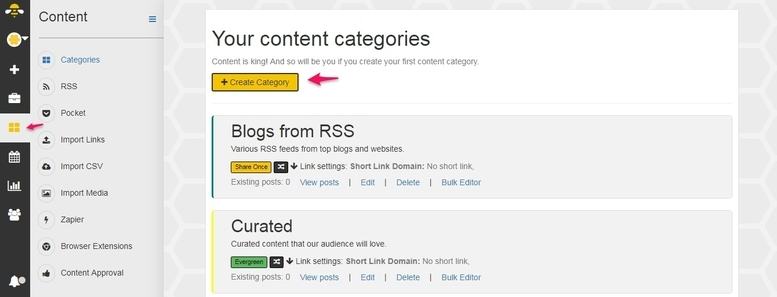
Call it Curated Content, or Curated News or whatever you want to call it.
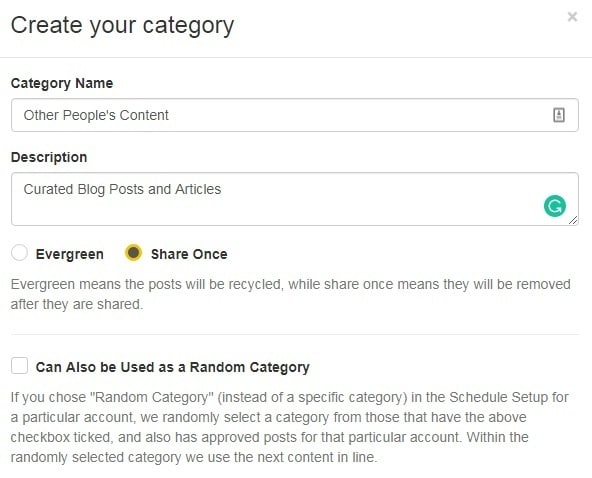
Enter a short description and choose Share ONCE unless EVERYTHING they publish is EVERGREEN, then you can choose evergreen.
It's up to you if you want to use it as a Random Category but I'd rather keep my own content for that.
Setting a category as A Random Category means that you can set some of your scheduled posts to post things from any of the Random Categories. So there is more variety in your schedule.
Then the only setting I'd change for the Advanced Setting is to Last In , First Out so new content is prioritised.
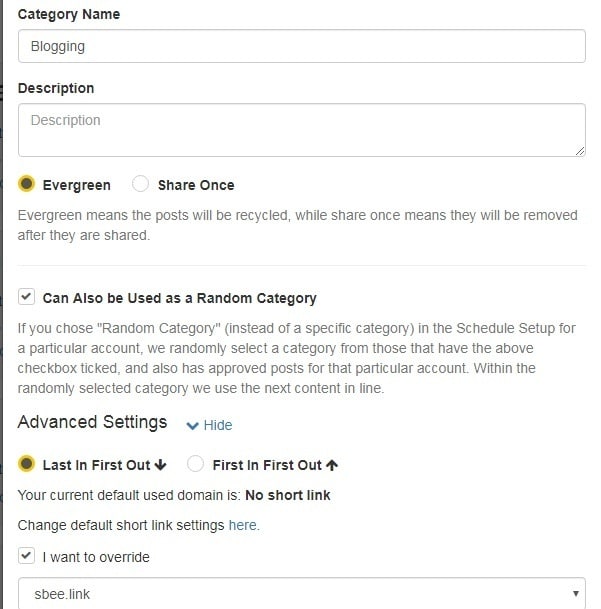
Is there a top blogger in a similar or complementary niche to yours whose content you already share?
Adding and RSS feed to automate your curated content
To find an RSS feed you can try typing www.thesite.com/feed or do a search for domain name RSS feed on Google.
Once you have it, then what you do is go to Content, click on RSS and Add New RSS to add the URL.
For example:

Tick the box to Add Posts as Approved, add the twitter handle and one or two relevant hashtags, and decide when you want the posts to expire if it's an evergreen category.
Once you have done this for 2 or 3 RSS feeds, you'll have brand new content to share without you having to do anything else!
NOTE: I also have RSS feeds that are not automatically approved so I can control other content. To do that I go to Content Approval and select the right social media channel and RSS feeds and approve content manually.
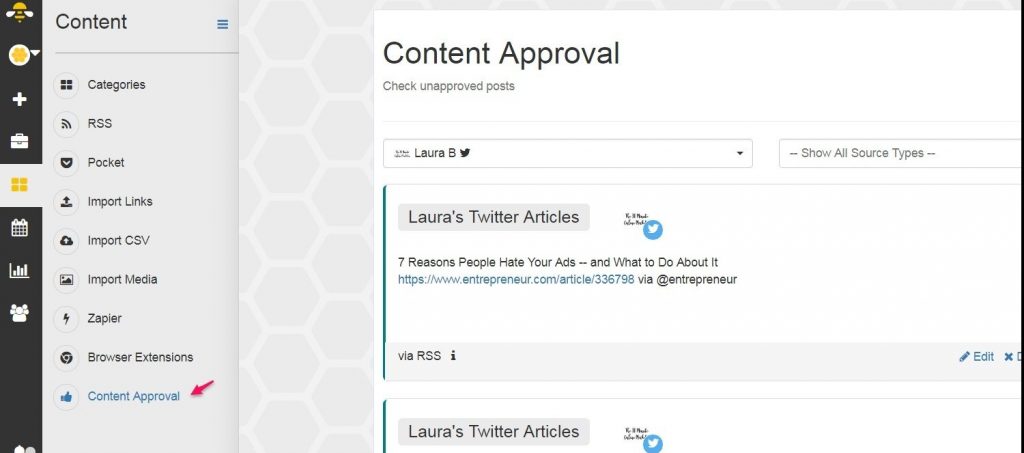
Automating your own content
Now it's time to automate social media posts with links to your own content.
One of the simplest ways to automate your social media it is to add your own RSS feed as I have just done with curated content.
This works if you want your post to go out as soon as it's published.
But you should always include several variations of text and images, so I go in and manually add variations and then approve the posts.
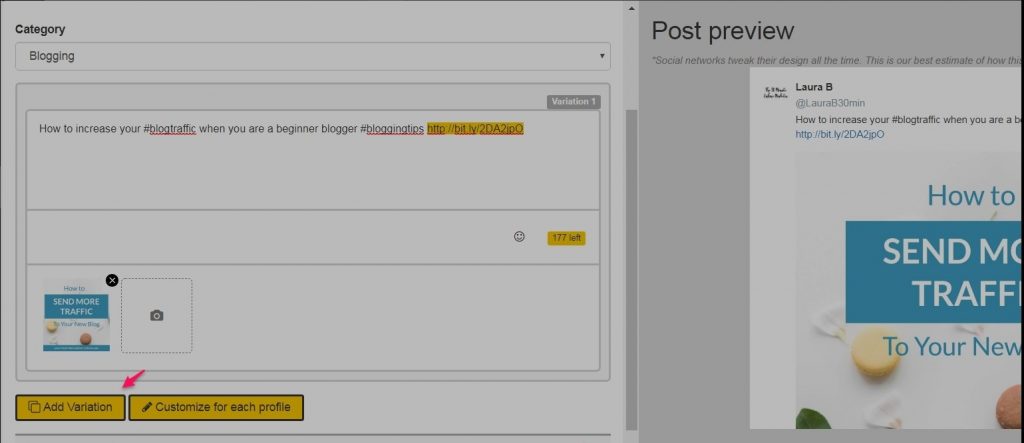
How to organise your posts for social media automation
The first thing to do is to organise all your content.
I already had all the information I needed in my blog post tracker.
It's where I put all the information I need for my blog post so I know where I am and I have all the links and copies of my social media posts so I can copy things easily.
But if you don't have all the info handy start creating lists for the following:
Your main categories
Tip : If you're on the Bootstrap plan or you use Smarterqueue you'll have to consolidate everything into fewer categories. In which case you need one category for your blog and set it up the same way as you set curated content.
For example, I have
If you have categories that you don't use very often or are seasonal, write this down too.
Your promo content
Again, consolidate this into one category if you don't have the one of the higher plans.
You separate blog posts from promo content so you're always promoting all your stuff. Otherwise it gets mixed up with everything else and won't get enough exposure.
Your affiliate content
This is for posts linking directly to your affiliate products, not your affiliate blog posts.
You can put them all together in one affiliate marketing category but I like to separate them into my categories for Twitter.
So I'd have
- Affiliate Products - Blogging
- Affiliate Products - Social Media
- Affiliate Products - Email Marketing
- etc.
This gives them all the same exposure and they're not looking too repetitive.
What else can you automate?
Your 'daily hashtag' content
If you are trying to figure out what I mean with this, I just made it up.
It's content you share daily and uses specific daily hashtags to increase engagement.
You can have a category for Mondays or #Mondaymotivation, or #TuesdayTips, etc.
I realise this is not something you can do on the lower plans, but if you're using Twitter, it's a good idea to have it.
This type of posts are good for engagement and planning them and scheduling them on autopilot saves a lot of time.
But rather than have them on an evergreen cycle, I like to have a spreadsheet so I can make some changes or add stuff, upload them once in a while and share them only once.
You could do a year's worth of posts in minutes this way.
Seasonal content and other stuff
If you use Seasonal content, it's good to have an extra category for it.
I don't have many so I schedule these manually but if you rely on seasonal content, you'll need to create a spreadsheet for each season.
It will make it easier for you to import the right content quickly.
Quotes, questions and tips also work well to increase engagement.
Scheduling your content
Once you have your list of categories and have created one category for each and added all the relevant profiles you're going to use to it, you need to add your content to SocialBee.
Uploading your content
If you haven't got a spreadsheet already, create a few spreadsheets. One for each category you're using, and add all your relevant blog posts, then save them as a CSV file and import them.
Tip: If you want to save time with your older posts, you can create 2-3 variations for each post in your spreadsheet. But they won't be linked and show as the same post with variations.
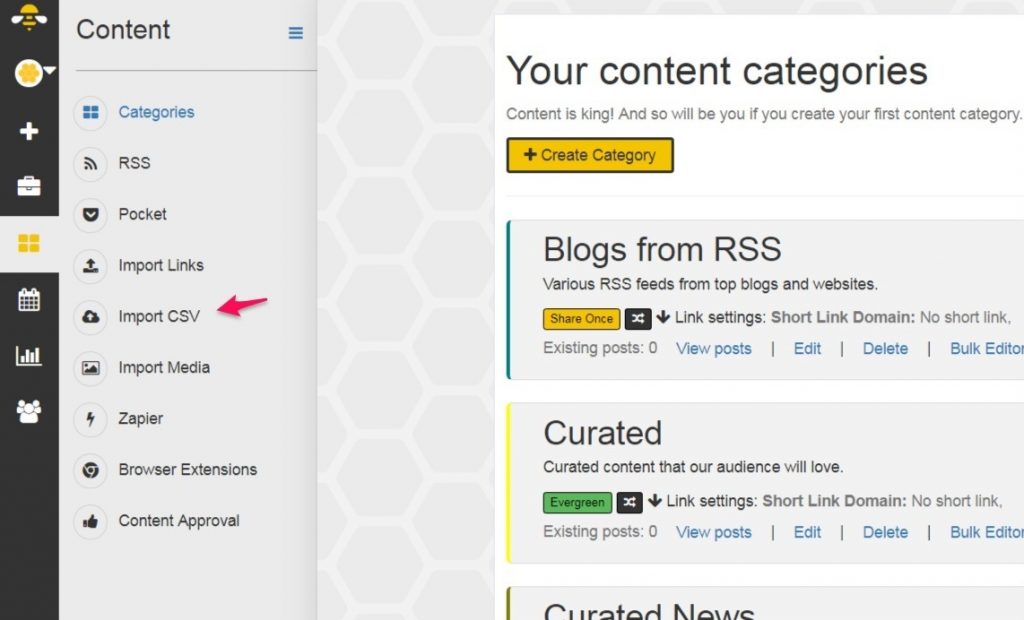
Or you can add each post them manually, but that will take you ages if you want to create your variations from SocialBee.
Setting up your schedule to automate your social media
Now it's time for you to set up your schedule.
Go to Posting in the main menu and select the profile you want to use.
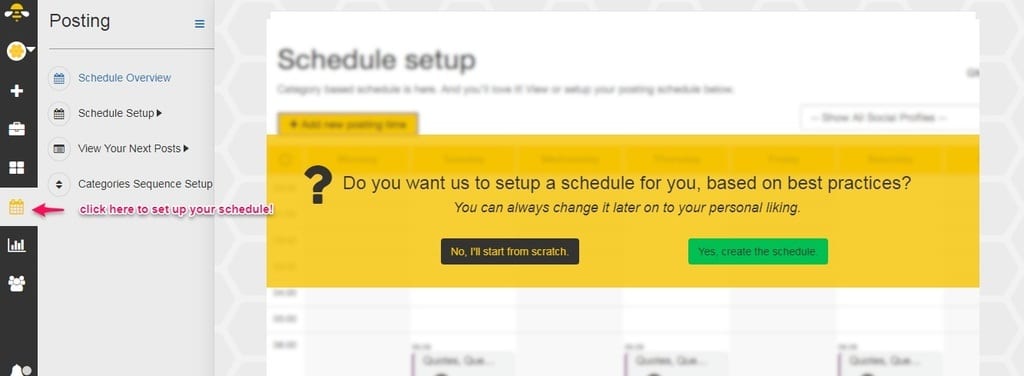
As you can see SocialBee can populate your schedule automatically and it will use some general categories or you can start from scratch. You can always add more later.
I did mine a while ago for Twitter and because I have so many different categories I prefer to do it by hand. So I have more control.
Plus I want to be able to tweet often during the day.
So I choose a time, a category and add a posting time for the whole week. Later I can change or add categories, or remove or add posting times.
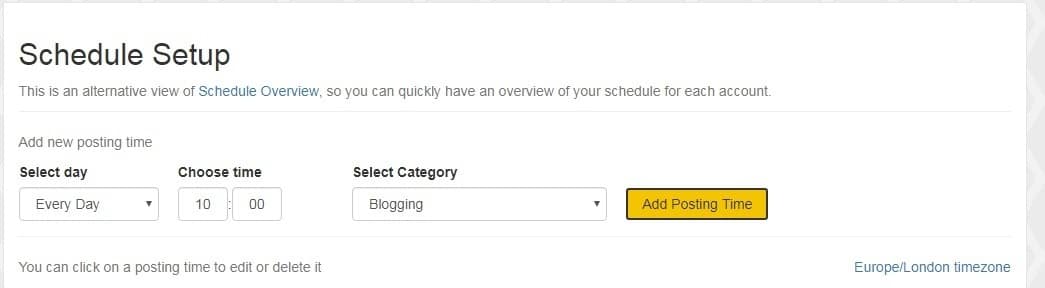
I'd start with 10-15 posting times if you don't have too much content, but increase it to 20-30 if you have lots of stuff.
The life of a tweet is so short that you need to give plenty of chances for people to see your content.
To vary your Twitter posts, create several variations for each post with different texts and different images. This also helps you to learn which ones get more engagement and more clicks. #twittertips #socialmedia
How to add some variation to your schedule
Once I have made sure there's something from each category for every day. I don't want to show the same type of posts at the same time.
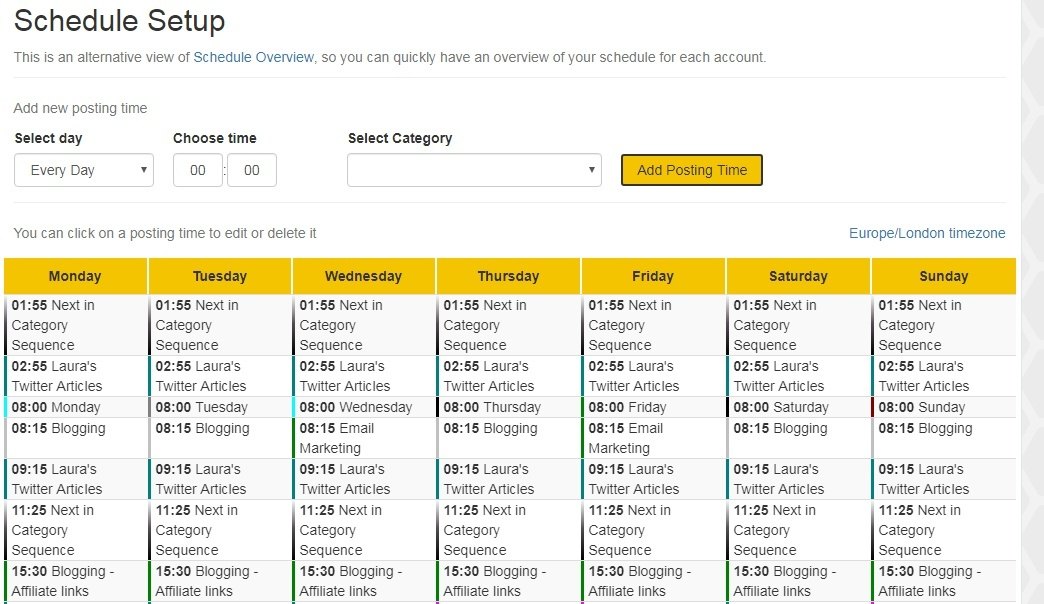
So I go into a few of the posts and change them manually by clicking on each post and changing the time or the category.
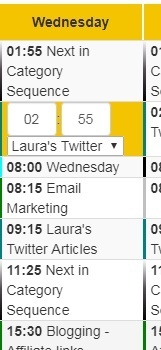
You also have the option of choosing a Random Category, which you've already set up when you created your categories.
And there is also an option to add a Next in Category Sequence to your schedule. It's up to you which one you prefer to use.
To add your Next in Category Sequence, you need to go to Posting and Categories Sequence Setup. Then add the categories you want to use here in whichever order you want.
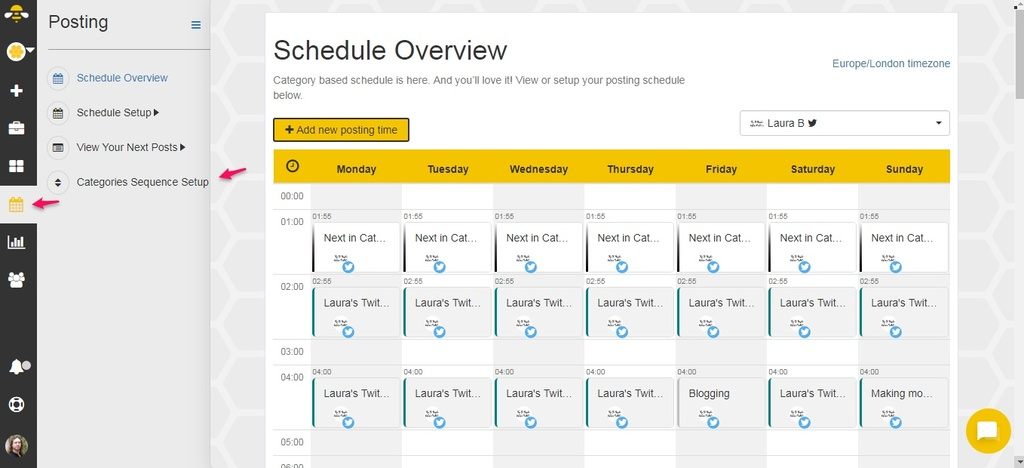
Then move the categories you want to use for this to the right column.
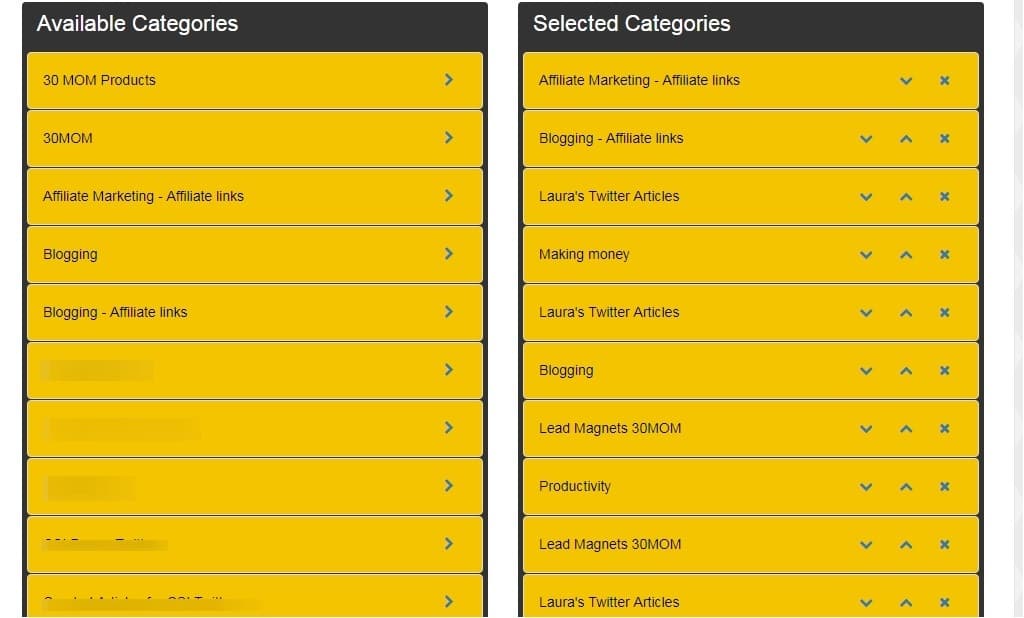
This image doesn't show the whole list. The whole thing contains all the categories for all the profiles I use. But I find the categories I need and move them to the right side by clicking on the little arrow pointing right.
Once you've added everything to your schedule scroll down and look at the Schedule Stats. You will see how many times you post every day for each category and for each week.
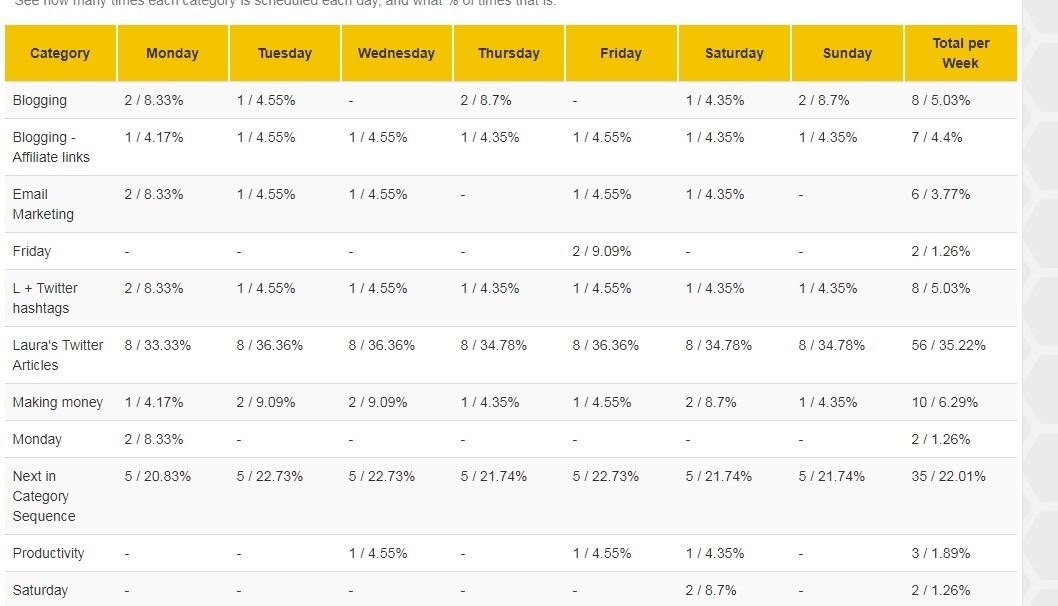
If you think something is missing or you have more content for one category than for the others, add more posts or make a few changes.
If you don't have much content for one of your categories, get it in your Next Category in Sequence list. When you add more stuff, add more posting times to your schedule. #twittertips #socialmedia
This will make sure you are mixing up your posts but keep promoting all your content all the time.
What to do with your seasonal posts
If you have set up your seasonal category you have two options to automate these type of posts, depending on how much content you have:
- Option 1 is to have several spreadsheets with all your posts and variations for each season or month.
Then at the beginning of the season you upload them as a csv and set them to expire after they have been posted so many times or after so many days.
- Option 2 is to add all your posts to your seasonal category and turn the posts on and off at the beginning of each month or each season.
But if you have lots of posts, it can take a while to go through everything.
So I prefer Option 1.
What to change for other social media
Automating Facebook and LinkedIn Posts
With Facebook and LinkedIn you don't need to post so often.
I'd say 3-5 posts per day on Facebook and 1-2 a day for LinkedIn.
So you don't need so many categories. A Blog, Promo, Affiliate Products, Curated Content and Other will suffice.
And since you don't need to post everything everyday, but you still want people to see everything you will need to use your Next Category in Sequence or Random Category option for 2 or 3 of your categories.
And you can always schedule the odd post manually.
Tip: If you want to save even more time, you can keep Twitter simple and use the same categories and posts you use for Facebook. So you do the whole process only once.
But don't forget to modify some of your posts for Twitter profiles because you need hashtags.
Tips for posting to Facebook Groups
You can follow the same categories you use for your Facebook Page, but make sure you're not posting at the same time and you're not always sharing the same (curated) content if you do that at all.
The most engaged Facebook groups don't have a lot of automated posting so you can't just put all your content on an evergreen cycle and that's it. Though I think it's OK to loop some of your most popular posts, because not everybody gets to see everything you post in Facebook.
I find it's also best to plan your posts weekly or fortnightly so you keep your posts up-to-date and can make it fit with what you're doing at the moment.
But you can still automate some admin or engagement boosting posts.
Also, if you have themed days, you'll have to have a category for each day cos SocialBee doesn't offer the option to repeat posts on a weekly or monthly basis yet.
This sucks a bit if you have to set more categories when you don't actually need them.
By the way, this something that I stopped doing, cos it made everything very predictable and it wasn't really working on my groups, but it might be different for you. Or you can make it so there is no specific day set for them.
I have also noticed that groups where the owners share posts with stunning images seem to get more engagement. So create some new images for these posts or if you struggle with the design side or don't have a lot of time, use some templates.
I am only just starting to experiment with Instagram, so I am doing most of what I do manually, post by post. But you can also use SocialBee for Instagram through Buffer or Hootsuite (on their free plans) if you have a Business profile.
So you could automate your quotes, some seasonal content, throwback posts and some affiliate posts, but keeping your Instagram current is also importan and gets more engagement.
And if you want to learn more about how to improve your Instagram game, Alex Tooby's blog and Sue B Zimmerman's blog are full of great tips and strategies.
You can also use SocialBee for Pinterest via Hootsuite, but it's not an option I'd recommend for three reasons:
Basically, it cannot compare to Tailwind's SmartLoop, which is what I use to automate my pinning. Here's a post to show you what to do before you start using SmartLoop, by the way.
So this is how I save hours of work each week scheduling my social media posts.
I only need to go into SocialBee to create posts for new content and everything else I can do in 25-50 minutes a month. I use a Pomodoro timer like this one, and won't do any more than a couple of pomodoros. So I control how much time I am spending doing it.
And I can honestly say that SocialBee has saved me even more time than Smarterqueue used to do.